Dashboard Overview
After logging into your account you will see the dashboard - the main screen where you can create and manage your webAR experiences and configure different settings of your MyWebAR account.
You can use the menu bar on the left side of the dashboard to switch between the tabs, including:
• Templates
• Projects
• Multiscene
• Domains
• Analytics
• Learn
• News
• Templates
• Projects
• Multiscene
• Domains
• Analytics
• Learn
• News
Let's take a look at each tab in detail.
Templates
Get started with pre-built augmented reality templates to get inspired for your next project. Personalize the content on the scene and publish your first experience in the matter of minutes.
Click on a template to clone and instantly open it in the editor.
Click on a template to clone and instantly open it in the editor.
My Projects
Create, edit and manage your projects. Share, embed, clone, delete and customize your AR experiences without opening the editor.
Multiscene
Available on the Ultimate plan
Available on the Ultimate plan
Combine multiple image tracking projects into a Multiscene experience. It allows users to recognize multiple images using the same AR camera, without switching the webpage.
Connect and manage custom domains to replace the mywebar.com part in the link the users see in their web browsers when they access your AR experiences.
Analytics
Available on all premium plans
Available on all premium plans
Keep track of the performance of your AR experiences and get valuable insights about your audience.
Learn
Watch video tutorials, explore documentation, find inspiration in the library of AR cases, watch events or sign up for an online training course.
News
Learn about our latest updates, new features, best practices, clients' work and case studies.
Account Settings
You can open account settings by clicking on an icon next to your profile in the top bar.
In the account settings you can change your name, email and password, select a different language, learn more about your current plan, switch to external file storage and manage your payment methods and authorized integrations.
Related Topics: