Connecting a Domain
The domain name is the first part of the address that is used to access your webAR experience.
All experiences made with MyWebAR get a unique link that begins with mywebar.com, but you can connect your own domain name to replace it with a custom address, for example, yoursite.com
All experiences made with MyWebAR get a unique link that begins with mywebar.com, but you can connect your own domain name to replace it with a custom address, for example, yoursite.com
Please note that this record should be the only one in your DNS configuration.
You can't have a website on the domain you're using with MyWebAR. If you want to have your website on the main domain, we recommend connecting a subdomain instead.
You can't have a website on the domain you're using with MyWebAR. If you want to have your website on the main domain, we recommend connecting a subdomain instead.
1
To connect a domain go your registrar's website, find the DNS zone settings and add an A-type record that points to 162.244.81.186
2
Once you add the A-type record, go into the Domains tab on the MyWebAR dashboard and click on the Add Domain button.
3
Enter you domain name without https, select the AR experience that will be available as root and click on the Connect button.
Please note that it might take up to 24 hours for the DNS settings to take effect. If MyWebAR returns an error when you're trying to connect a domain you've just configured, please try again in a little while.
Your domain will appear on the list. You can edit its settings or remove it using the icons on the right.
After connecting a custom domain you can enable it in the Project Settings of your experiences by clicking on the WWW icon in the project URL field.
You will see a list of domains currently connected to your MyWebAR account for you to select.
If you have multiple domains, you can set up which domain is used by each experience.
By changing the domain of your experience you'll automatically get a new QR code that links to the selected domain.
By changing the domain of your experience you'll automatically get a new QR code that links to the selected domain.
Related Topics: