Embedding AR into Apps and Websites
You can easily embed the augmented reality experiences you create with MyWebAR into existing websites (blogs, marketplace pages, campaign landings and more) or native iOS and Android apps.
To embed an experience into a website, you'll need to add an <iframe> tag to the HTML code of your webpage.
MyWebAR can automatically generate the code you can use to embed your experience. To see it, go into the Projects tab on the dashboard and click on the dots icon next to one of your AR projects and click Embed.
To embed an experience into a website, you'll need to add an <iframe> tag to the HTML code of your webpage.
MyWebAR can automatically generate the code you can use to embed your experience. To see it, go into the Projects tab on the dashboard and click on the dots icon next to one of your AR projects and click Embed.
The platform will generate a ready-to-use code that you can copy and paste without editing.
You can use the width and height attributes of the style tag to make the embedded experience take the whole page. The final code should look like this:
<iframe src="https://mywebar.com/p/dino2-test"
frameborder="0"
scrolling="yes"
seamless="seamless"
style="display:block; width:100%; height:100vh;"
allow="camera;gyroscope;accelerometer;magnetometer;xr-spatial-tracking;microphone;">
</iframe>
To embed your experience into a native iOS or Android app you need to open its webpage in the in-app browser inside your application.
If you're using a cross platform app builder, it might require a specific flag in the code to correctly fetch the camera feed of the embedded experience. Such specifics should be described in the documentation of the solution you're planning to use.
If you're using a cross platform app builder, it might require a specific flag in the code to correctly fetch the camera feed of the embedded experience. Such specifics should be described in the documentation of the solution you're planning to use.
Related Topics: