Google Analytics
In this guide you will learn how to use Google Analytics extension to keep track of the performance of your AR experiences and get audience insights in the Google Analytics dashboard.
First of all, log into your MyWebAR account and create a new project or open an existing one.
First of all, log into your MyWebAR account and create a new project or open an existing one.

Go to the Extensions tab on the side navigation bar of the editor.
Click on the Google Analytics banner or find the extension using search.
Click on the Install button in the extension window to install it into your account.
Once installed, the Google Analytics extension will appear on the left Objects panel of the editor.
Now you will need to visit analytics.google.com and log into your Google Analytics Account or create a new one.
We will cover every step of creating of a new account in the section below. If you're going to use an existing account feel free to skip to Setting Up Data Collection.
We will cover every step of creating of a new account in the section below. If you're going to use an existing account feel free to skip to Setting Up Data Collection.
First of all, you'll need to set up an account name.
You can set it to the name of your company or something more AR specific to make it easier to identify your accounts if you're already using a different Google Analytics account for your website analytics.
You can set it to the name of your company or something more AR specific to make it easier to identify your accounts if you're already using a different Google Analytics account for your website analytics.
In the next step, you'll need to set up a new property for your AR experience. Here you can also set up the preferred time zone for your reports.
Next, you will need to provide your business details.
While this information is required, it does not affect your account or reports, so it does not really matter what you select.
While this information is required, it does not affect your account or reports, so it does not really matter what you select.
When prompted to choose your business objectives, select Examine user behavior.
To complete your account set up you'll need to accept Google Analytics Terms of Service.
Now that your account is ready, you will need to choose the type of platform you're going to collect analytics data from.
Since experiences designed with MyWebAR run in the web browsers, select Web platform.
Since experiences designed with MyWebAR run in the web browsers, select Web platform.
To set up the data stream you'll need the link of your MyWebAR experience.
You can easily find it by opening your experience in the editor and clicking on the Settings tab on the side navigation bar of the editor.
Once copied, paste it into the Website URL field and set up the Stream name, then click Create stream.
You can easily find it by opening your experience in the editor and clicking on the Settings tab on the side navigation bar of the editor.
Once copied, paste it into the Website URL field and set up the Stream name, then click Create stream.
At the final step of Web stream set up you should see your Measurement ID.
Copy it into the clipboard, as you'll need to add it to your MyWebAR experience in the next step.
Copy it into the clipboard, as you'll need to add it to your MyWebAR experience in the next step.

Once the setup is complete you should see the message stating that Data collection is pending.
This is normal, as you haven't added the Measurement ID into the AR experience and there is no source for data collection yet.
This is normal, as you haven't added the Measurement ID into the AR experience and there is no source for data collection yet.
Now go back to your MyWebAR experience and click on the Google Analytics button on the left side panel.
You will be prompted to enter the Google Analytics ID.
Paste the Measurement ID you've copied from the stream setup window and click on the Save button.
Paste the Measurement ID you've copied from the stream setup window and click on the Save button.
A new Google Analytics object with your Measurement ID will appear on the left side Objects panel.
Now click on the Publish button on the top bar of the editor to make the changes live.
You can try scanning the QR code and launching your AR experience on your smartphone to test the data collection.
If everything is set up correctly, you should see your visit under Users in Last 30 Minutes.
Make sure to Save and Publish your experience to make it live.
Related Topics: