Dashboard Overview
Once you log in to MyWebAR, you'll be directed to your dashboard. This is the central hub where you can manage everything related to your AR experiences.
Templates
MyWebAR provides a library of pre-built AR templates to jumpstart your AR development process. Each of these templates has been designed by our team of experts to ensure they align with current trends and industry best practices. All templates are fully customizable, allowing you to modify them to your liking.
You can add or remove content, replace existing elements and integrate features until you transform the template into an AR experience that perfectly reflects your style and business goals. Make your AR experience stand out by incorporating compelling design elements like realistic 3D models, animations, and interactive buttons.
You can add or remove content, replace existing elements and integrate features until you transform the template into an AR experience that perfectly reflects your style and business goals. Make your AR experience stand out by incorporating compelling design elements like realistic 3D models, animations, and interactive buttons.
My Projects
Here you will see all experiences stored in your account. Here's what you can do:
- Create new projects from scratch
- Clone your existing experiences
- Quickly change project settings without opening the editor
- Embed your AR experience into apps or webpages using iframe
- Monitor the performance of a particular experience
- Edit the thumbnail cover of your project
- Delete your experiences
Multiscene
With the Multiscene feature, you can combine several image-based projects into a single experience. This means users only need to scan a single QR code and can then point their camera at any of the included images to launch the corresponding AR content.

AI Content
Describe your vision with clear text prompts to generate new 3D models or create new textures for your existing models. Easily prototype objects and environments for your AR experiences, generate new variants for your products and designs and save them to your account storage for later use.
Domains
Connect and manage custom domain names associated with your MyWebAR account. A custom domain gives your experience a more professional look and can make it easier to find. It can also help build trust with customers and strengthen brand awareness.
Analytics
Track the performance of your AR experiences using MyWebAR analytics dashboard. Understand your audience, track engagement with your AR content, and make informed decisions to drive growth.

Learning Center
Whether you're a beginner or a seasoned AR creator, our comprehensive resources will equip you with the knowledge and tools to craft stunning AR experiences.
Explore our library of guides and step-by-step instructions that cover everything from the basics of building AR projects to more advanced features like integrating three.js code, setting up custom domains, embedding your experiences into apps and webpages and more.
Explore our library of guides and step-by-step instructions that cover everything from the basics of building AR projects to more advanced features like integrating three.js code, setting up custom domains, embedding your experiences into apps and webpages and more.
Marketplace
Browse, discover, and purchase licensing rights to a wide range of innovative phystical products that come alive with augmented reality experiences.
File Storage
Take control of your storage with the file storage panel. Easily identify files you don't need anymore and delete them to free up valuable space for your upcoming AR projects.

Account Settings
The account settings panel is your one-stop shop for managing everything related to your MyWebAR account. Here, you can:
- Account Profile: Update your basic information, ensure your contact details are accurate, and personalize your MyWebAR profile.
- Privacy & Security: Change your password for enhanced account security or delete your account.
- External File Storage: Enable external storage to host your augmented reality assets on an external file server.
- Current Plan: View your current subscription plan, available limits, and billing period. Upgrade or downgrade your plan at any time.
- Payment Methods: Manage your preferred payment methods for your subscription fees. Add, edit, or remove payment options to ensure uninterrupted service.
- Sketchfab: Connect your Sketchfab account to MyWebAR and easily import 3D models directly from Sketchfab into your projects, streamlining your workflow.
Related articles
Editor Overview
Find out about the main elements of the editor and how you can use them to build and customize your project
Project Settings
Change the name and address of your project, customize its QR code and tune up more advanced settings
Light Sources and HDR Maps
Learn how to use and adjust light sources to achieve the perfect lighting in your experience
Photo and Video Capture Mode
Learn more about camera mode allowing users to shoot photos and videos with your AR content
