Editor Overview
MyWebAR's no-code editor makes creating AR experiences easy and intuitive, even for users with no coding experience. With a visual drag-and-drop interface, you can build and edit your AR projects in a user-friendly way.
Main Navigation Panel

Look for the navigation panel on the left side of your editor window. This panel gives you quick access to the main sections for editing your content:
- Content: This is where you'll add and manage content of your scene, adjust its placement, add interactive actions and change object settings.
- Branding: Control the look and feel of the launch and loading screen of your experience, add a watermark, customize user hints and more.
- Marketing: Access powerful tools to launch retargeting campagns and re-engage your audience on social media.
- Extensions: Add new features to the no-code editor by installing extensions from the store.
- Settings: Change the name and link of your project, customize its QR code and manage advanced settings.
Objects Panel
The objects panel allows you to add different types of content to the scene of your experience, including images, videos, 3D models, sounds, text, shapes and light sources.

Clicking on any of the available object types will reveal the content panel, so you can import a file from your previous uploads, the MyWebAR library, generate content using AI or upload a new file from your computer.

3D Workspace
The 3D workspace in MyWebAR is your central hub for crafting your augmented reality scene. Here, you'll see all your 3D objects, images, and other elements come together visually.
You can use the tools panel in the top right corner to undo/redo recent changes, save your experience without publishing it and switch between move, rotate and scale mode.

Properties Panel
On the right side of the editor, you'll find the Properties panel. It changes depending on what you have selected in your scene.

You can use the Properties panel to:
- Add new actions to your objects and change settings for existing behaviors
- Customize video and audio playback settings
- Fine-tune position, rotation, and scale with numeric values
Branding Settings
The branding settings let you personalize the appearance of your AR experience and replace the platform logo with your own.

Here's what you can do:
- Upload Your Logo: Replace the default MyWebAR logo with your own brand image visible on the launch and loading screen of your experience.
- Use Your Company Colors: Choose a background and button colors to match your brand identity.
- Loading Screen Animation: Replace the default loading animation and upload your own to keep users engaged while the AR experience loads.
- Camera Watermark (optional): Include a subtle watermark with your brand name or logo on the AR view for increased brand recognition or use it as a CTA button.
- Helper Message and Icon: Write a clear and concise message along with a helpful icon to guide users on how to activate the AR experience.
Marketing Tools
Use third-party marketing integrations to add custom tracking code into your project to build your audience for social media ad retargeting. Reach and re-engage users who viewed your AR experience on Google Ad Network, Facebook, Instagram, LinkedIn and X (Twitter).

Supported integrations include:
- Google Analytics
- Meta Pixel
- LinkedIn Insight Tag
- X Pixel (formerly known as Twitter Pixel)
Extensions Store
MyWebAR extensions and integrations allow you to add powerful new features to your AR experiences. With a variety of extensions to choose from, you can customize your AR scenes and enhance the user experience.

Popular Extensions include:
- ReadyPlayerMe: Create high-quality, full-body 3D avatars and integrate them into your AR experiences.
- Shadows: Breathe life into your AR objects by adding realistic and customizable shadows. Shadows can significantly improve the visual fidelity of your scene and ground virtual objects in the real world.
- Spatial Sound: Create realistic 3D audio effects that enhance the feeling of presence by placing AR scene.
- Different Types of Occluders: Fine-tune how your AR objects interact with the real world. With different occluder types, you can control whether virtual objects are hidden behind real-world objects for a more natural and believable experience.
- Curved Video: Showcase video content in a whole new way. The Curved Video extension allows you to display videos on curved surfaces, opening up creative possibilities for AR on bottles, cans and other cylinder-shaped objects.
- Google Analytics: Gain valuable insights into how users interact with your AR experiences. Integrate Google Analytics to track user engagement, measure the effectiveness of your AR campaigns, and make data-driven decisions to optimize your AR creations.
Project Settings
The settings panel lets you personalize and manage your AR project. Here's what you can change:
Project Name: Rename your project for easy identification.
Project Link: Change the project link (the web address) for sharing.
QR Code Customization: Design a unique look for your QR code by customizing its shape, body style, eye design, and colors. You can even add your logo for a branded touch.
Camera Mode: Enable camera button in your AR experience allowing users to shoot photos and videos with your content.
Object Loading Animation: enable an animation that will be displayed in the place of the assets that are still being loaded.
Fullscreen Mode: Enable fullscreen mode to hide web browser interface (currently only available on Android devices).
Usage Analytics: Enable or disable collection of analytics data that allows you to keep track of the performance of your experience in the MyWebAR analytics dashboard.
Gestures (AR in the Real World experiences only): Allow users to scale, rotate, and move the AR content with simple gestures for better interaction.
Use HDR map: Upload an HDR map for enhanced lighting effects on reflective surfaces of 3D models in your AR experience.
Change Camera In Use: Select whether you want to use the front or rear camera of user's device for AR
Change Scene Scale: By scaling the entire scene, you can make objects appear even larger than the maximum scale value of a particular object in the editor.
Project Name: Rename your project for easy identification.
Project Link: Change the project link (the web address) for sharing.
QR Code Customization: Design a unique look for your QR code by customizing its shape, body style, eye design, and colors. You can even add your logo for a branded touch.
Camera Mode: Enable camera button in your AR experience allowing users to shoot photos and videos with your content.
Object Loading Animation: enable an animation that will be displayed in the place of the assets that are still being loaded.
Fullscreen Mode: Enable fullscreen mode to hide web browser interface (currently only available on Android devices).
Usage Analytics: Enable or disable collection of analytics data that allows you to keep track of the performance of your experience in the MyWebAR analytics dashboard.
Gestures (AR in the Real World experiences only): Allow users to scale, rotate, and move the AR content with simple gestures for better interaction.
Use HDR map: Upload an HDR map for enhanced lighting effects on reflective surfaces of 3D models in your AR experience.
Change Camera In Use: Select whether you want to use the front or rear camera of user's device for AR
Change Scene Scale: By scaling the entire scene, you can make objects appear even larger than the maximum scale value of a particular object in the editor.
Related articles
Project Settings
Change the name and address of your project, customize its QR code and tune up more advanced settings
Light Sources and HDR Maps
Learn how to use and adjust light sources to achieve the perfect lighting in your experience
Photo and Video Capture Mode
Learn more about camera mode allowing users to shoot photos and videos with your AR content
