Photo and Video Capture Mode
Bring your MyWebAR creations to life by letting users capture and share your experiences. Add a camera button directly within your AR scene, enabling users to take photos and videos of themselves interacting with your amazing creations.
Enabling Camera Mode
To add a camera button to your AR experience open it in the editor and go the Settings panel:
Locate the Camera Mode toggle in the Advanced Settings section and switch it on.

Now the users will be able to take photos and videos inside your AR experience. The photos and videos will be automatically downloaded to the user's device after capture.
Once you've enabled the toggle, click the Save button at the bottom of the window and publish your experience to confirm your changes.
Once you've enabled the toggle, click the Save button at the bottom of the window and publish your experience to confirm your changes.
Taking Photos
Simply tap on the camera button to take a photo of your AR experience.
Note: Captured photos are saved to the Downloads folder in the Files app on iOS devices.
Recording Videos
You can use the camera button to record short video clips. Tap and hold the camera button to start video recording, then release the button to stop recording.
Videos you record can be up to 15 seconds long. This helps ensure smooth sharing and playback across different devices.
Note: The specific file format used for storing videos might vary depending on your device's operating system. Videos are saved in .mp4 format on iOS and in .webm format on Android.
Captured videos are saved to the Downloads folder in the Files app on iOS devices.
Note: The specific file format used for storing videos might vary depending on your device's operating system. Videos are saved in .mp4 format on iOS and in .webm format on Android.
Captured videos are saved to the Downloads folder in the Files app on iOS devices.
Social Media Sharing
If you want the user to be prompted how they want to share the photo or video they've captured you need to also enable the Sharing Option toggle.

Once you've enabled the toggle, click the Save button at the bottom of the window and publish your experience to confirm your changes.
Now when users capture a photo or video, they'll see a familiar sharing menu allowing them to quickly share their creations with the apps they use most often, like social media, messaging apps, or email.
Now when users capture a photo or video, they'll see a familiar sharing menu allowing them to quickly share their creations with the apps they use most often, like social media, messaging apps, or email.