Zoom In Appearance
With this extension, your 3D model will smoothly zoom in from the minimum scale, creating a better visual experience.
Step 1. Installing the Extension
To install the extension open an existing experience or create a new one and click on the Extensions button in the left navigation panel of the MyWebAR editor.
Find the Zoom in Appearance extension on the page or use search at the top of the store.
Click on it, then click on the Install button to add it to your account.
Click on it, then click on the Install button to add it to your account.
Once installed, a new type of object will appear on the Objects panel.
Click on the plus button next to it, to add a model you want to have the animated appearance.
Click on the plus button next to it, to add a model you want to have the animated appearance.
Upload your 3D model or import it from your account storage. You can also adjust the transition parameters right away or change them later.
Appearance Duration (in milliseconds): Control the speed of the zoom-in animation. Higher values make it slower, while lower values make it faster.
Appearance Delay (in milliseconds): Set a delay before the zoom-in animation begins. A value of 0 starts the animation immediately.
Play Animation (enabled or disabled): Enable or disable the playback of an animation track within your 3D model.
Animation Index (number): If your model has multiple animation tracks, specify which one to use. The first track is 0, the second is 1, and so on.
Loop Animation (enabled or disabled): Make the animation repeat indefinitely or play only once.
Stop on Last Frame (enabled or disabled): When loop animation is disabled, this setting determines if the animation stops on the last frame or returns to the very first frame.
Appearance Delay (in milliseconds): Set a delay before the zoom-in animation begins. A value of 0 starts the animation immediately.
Play Animation (enabled or disabled): Enable or disable the playback of an animation track within your 3D model.
Animation Index (number): If your model has multiple animation tracks, specify which one to use. The first track is 0, the second is 1, and so on.
Loop Animation (enabled or disabled): Make the animation repeat indefinitely or play only once.
Stop on Last Frame (enabled or disabled): When loop animation is disabled, this setting determines if the animation stops on the last frame or returns to the very first frame.
