Designing an Augmented Reality Portal
In this guide you'll learn how to design an augmented reality portal that will allow users to peek inside a virtual room or even walk inside and explore it by looking through their phone.
Create a new experience and select the AR in the Real World as its type.
Now you'll need to design or find a 3D model of an interior that will be inside the portal and upload it onto your scene.
In this case we'll use a sample model from Sketchfab. As you can see, it has walls in the back, on the left and right side, but has an opening in the front.
Now you'll need to design or find a 3D model of an interior that will be inside the portal and upload it onto your scene.
In this case we'll use a sample model from Sketchfab. As you can see, it has walls in the back, on the left and right side, but has an opening in the front.
Now you'll need to hide the room and only leave an opening in the shape of a doorway so that the user can look or walk inside it.
To do this, you'll need to install Occlusion Cube extension from the Extension Store.
Go to the Extensions tab on the left panel of the editor.
To do this, you'll need to install Occlusion Cube extension from the Extension Store.
Go to the Extensions tab on the left panel of the editor.
Find the Occlusion Cube extension and install it.
Once installed, the Occlusion Cube object type will appear on the left Objects panel of the editor.
Now you'll need to cover your room from all sides with occlusion cubes, only leaving an opening in the shape of a doorway.
Finally, you can add a model of a doorframe for aesthetics. This step is optional.
Make sure to Save and Publish your experience to make it live.
