PRO Editor Overview
The PRO Editor allows experienced users to use custom code and build more complex and personalized experiences. It features extensive capabilities to work with 3D models, textures, materials and shaders without installing any software on their computer.
To access the PRO Editor create a new project or open an existing one through the dashboard.
To access the PRO Editor create a new project or open an existing one through the dashboard.

Once you're in the no-code editor click on the PRO Editor button in the bottom left corner to open it.
Let's take a look at each of the interface elements in detail.
Top Bar
The top bar provides basic navigation functionality in the PRO Editor and includes the following options:
File - import files onto the scene, export selected object into a particular file format or export the whole scene into a .json file to use in your webAR experience
Edit - undo or redo last action, center, clone or delete selected object
Add - add a sample shape or light source from the selection
Play - preview the scene you've designed in the PRO Editor
Import - import a file from your device or from the library
Export to WebAR - open a tutorial on how to export scene from the PRO Editor into your experience
File - import files onto the scene, export selected object into a particular file format or export the whole scene into a .json file to use in your webAR experience
Edit - undo or redo last action, center, clone or delete selected object
Add - add a sample shape or light source from the selection
Play - preview the scene you've designed in the PRO Editor
Import - import a file from your device or from the library
Export to WebAR - open a tutorial on how to export scene from the PRO Editor into your experience
Layers Panel
The layers panel reflects the hierarchy of objects added to your project.
By default it has two layers - Camera and Scene.
Visual Settings
Below the layers panel you will find visual settings that allow you to change the appearance of your scene in the editor:
Background - set a custom background for the 3D environment
Environment - add a reflections and light preset
Fog - add fog
Environment - add a reflections and light preset
Fog - add fog
Please note that these visual settings only change the appearance of your scene in the PRO Editor and will not be reflected in your AR experience
Script Panel
The script panel allows you to add scripts to any object on the scene or to the scene itself. You can edit, remove or add a new script to your object by using corresponding buttons.
Please note that this panel is context-based and only appears when you have a suitable object selected on the layers panel
Properties Panel

On the left side of the editor you will find the context-based settings panel.
It includes three tabs - Object, Geometry and Material that allow you to adjust different parameters of the object selected on the Layers panel.
It includes three tabs - Object, Geometry and Material that allow you to adjust different parameters of the object selected on the Layers panel.
Let's take a look at each tab in detail.
Object
The object tab allows you to change the name of your object, adjust its scale, position and rotation, shadow, frustum cull and render order.
Geometry

The geometry tab includes different setting specific to the geometry of the selected object.
Material
The material tab allows you to change the material type, adjust emissive, roughness and metalness or change the texture maps and their settings.