Design a Scrollable Menu
In this guide you'll learn how to design a scrollable menu that allows users to switch between different items in your experience.
Download the .json file above and import it into the PRO Editor.
Click on File in the top bar and select Import from the dropdown menu, then select the file.
Click on File in the top bar and select Import from the dropdown menu, then select the file.
Select Group on the layers panel on the right and click on the EDIT button in the SCRIPT section.
You will see the code editor window:
modelLinks includes the list of models that will be included into the menu.
buttonLink includes the list of icons that will be displayed in the menu.
modelsScale allows you to change the scale of each individual model.
buttonLink includes the list of icons that will be displayed in the menu.
modelsScale allows you to change the scale of each individual model.
Once your scene is complete, you need to export your scene from the PRO Editor. You can do it by clicking on the File option on the top bar, then selecting Export.
A .zip archive will be downloaded on your computer. Extract it into any folder and find the app.json file inside.
Go back to your MyWebAR dashboard, create a new project or open an existing one and find the JSON MAE object type on the left panel.
Click on the + icon next to it and select the app.json file you've extracted from the archive to import it into your project.